How to use LM-Cam in Zoom or Teams
- LiveMedia
- Dec 7, 2021
- 2 min read
Updated: Dec 17, 2021
If you are looking to improve the quality of your video in Zoom, Team, Google Meet, or any other major video conferencing software, look no further than LM-Cam.
What you’ll need:
- Zoom, Teams, Google Chat, Slack, etc.
Windows
Before beginning, you may want to update all the software you will be using for this project. Next, open the Windows Start menu and find the NDI 5 Tools folder. Inside, you should see an app called Webcam Input.

Start the Webcam Input app and you should see the following notification flash on your screen.

Expand the System Tray and look for the Webcam Input icon. When you find it, right-click to open the menu.

The menu is separated into three sections. The top section should list every NDI device currently active on your network. The second section includes Audio and Video options for the NDI source that you will be using as a virtual webcam. The third section contains help and other options.
Note: you should not have make any adjustments to the Audio (levels, channels) or Video (resolutions) options. However, know that you can if you need to.
At this point, you will want to open LM-Cam on your iPhone. While not necessary, switching over to HX2 HEVC will likely provide the best performance (HX2 will also allow you to adjust the bitrate).
Take note of the name of the camera and then begin streaming.
Going back to your computer, right-click on the Webcam Input icon in your System Tray. You should now see your iPhone in the list of available devices on your network. Clicking on your iPhone should then show the name of the LM-Cam camera.

IMPORTANT: make sure the iPhone with LM-Cam and your computer are located on the same network, otherwise this will not work.
With the LM-Cam selected, open your video conferencing software and look for the Video Settings. For camera, select NewTek NDI Video.
Below are a few samples.
Zoom

Microsoft Teams

Google Meet
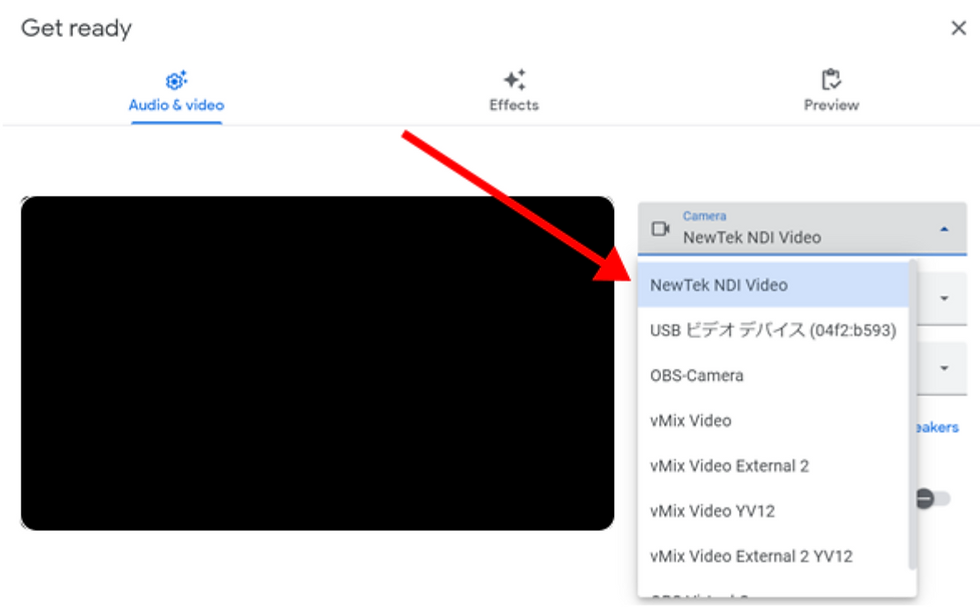
Once NewTek NDI Video is selected, the stream from your LM-Cam should appear in the Preview window. If it does, you are all set and ready to go with LM-Cam providing better image quality for your next virtual meeting!
Mac
After installing NDI 5 Tools, open Spotlight by pressing Command + Space and search for NDI Virtual Input. Click and start NDI Virtual Input.

Start the NDI stream on your iPhone by clicking the red button. Next, on your Mac, click NDI and then select the source you want to use as your webcam.

Open your video conferencing software and select NDI Video (or sometimes NewTek NDI Video) as your camera.
Below are some examples.
Zoom

Teams

Does not seem to work at this point in time.




Comments